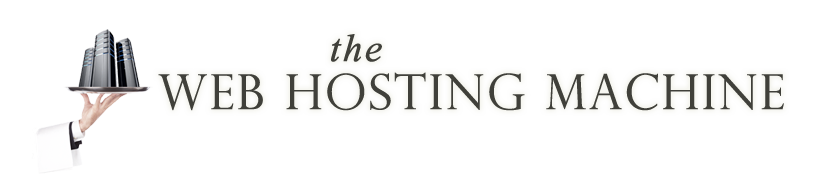The Problem: Over the past week we have been battling with “I cant see that change here”. 99% of the time this appears to be a caching issue.
“What is Caching?” you ask, well: Cache, Internet browser cache is used to improve how fast data loads while browsing the Internet. In most cases, each time you open a web page the page and all its files are sent to your browser’s temporary cache on your hard drive. If that page or file contained on that page (e.g. a picture) needs to load again and has not been modified, the browser opens the page from your cache instead of downloading the page again. Cache saves you lots of time, especially if you use a modem, and can also help save the website owner on bandwidth.
The Solution(s):
Clearing the Browser Cache
Normally, to see the changes on your page, you click the Refresh button on the browser toolbar or press the F5 key on your keyboard. In many cases, this simply reloads the page without clearing the browser’s cache. Here are some techniques to wipe clean the browser’s cache so you will see the changes when your page reloads.
Microsoft Internet Explorer
- Hold down SHIFT and click on the REFRESH button in the toolbar under the menu.
- For Serious Clearing: If you are having problems clearing out the cache, then force it by choosing from the menu TOOLS > INTERNET OPTIONS > TEMPORARY FILES. Click on Delete Temporary Files. You can choose the checkbox to delete allInternet files, but you might not want to as that will also clear all your passwords and cookies, but if you are having trouble viewing the changes on your page, go all the way.
Mozilla Firefox
- Hold down CTRL+SHIFT+R.
- If you are using Chris Pederick’s Web Developer Extension, click Miscellaneous and then Clear Cache.
- For Serious Clearing: From the browser menu, Tools > Options > Privacy > Cache and select Clear.
Google Chrome
- Hold down CTRL+H.
- Click the “Clear Browsing Data” button
- select the “Cached images and files” checkbox and click “clear browsing data”
Netscape
From the menu, click Edit > Preferences > Advanced. Choose “Cache” and click both “Clear Memory Cache” and “Clear Disk Cache”.
Mozilla 1.x and up
From the browser menu, Edit > Preferences > Advanced and click “Cache” and “Clear Cache”.
Opera
From the browser menu, Edit > File > Preferences > History and Cache and click “Cache”.
Safari
From the browser menu, Safari > Reset Safari and click Reset to confirm OR Safari > Empty Cache.
If this does not help, you may have LAN caching or your ISP may have caching (if you’re in a remote area) in which case patience is your best option.
Thanks for some tips – https://codex.wordpress.org/I_Make_Changes_and_Nothing_Happens